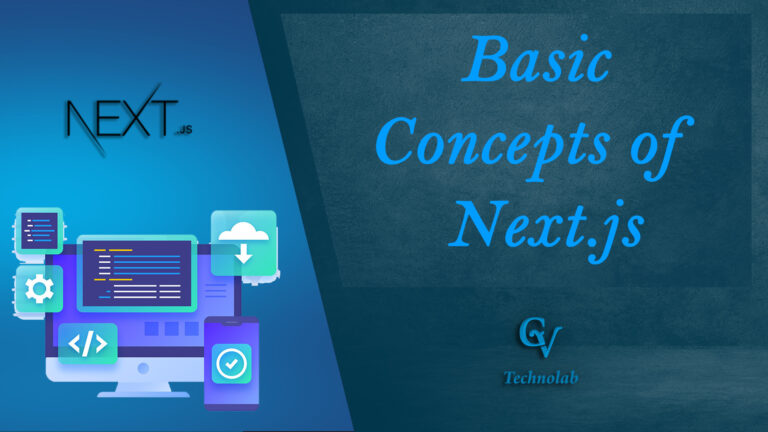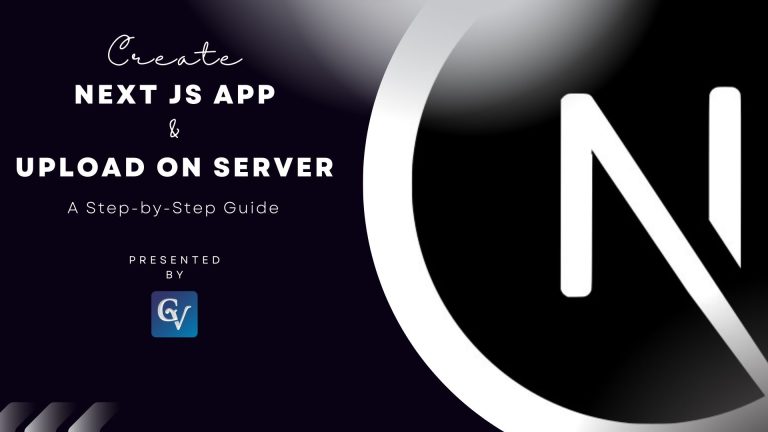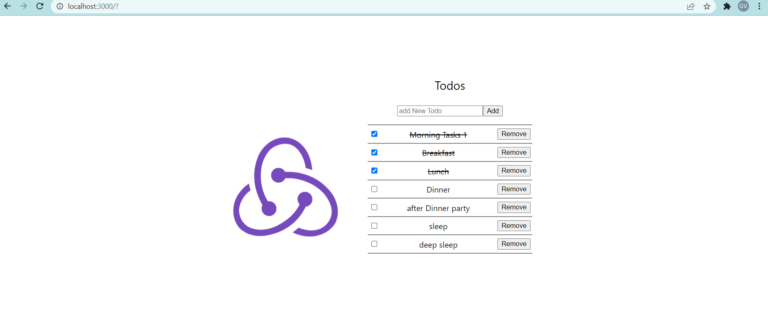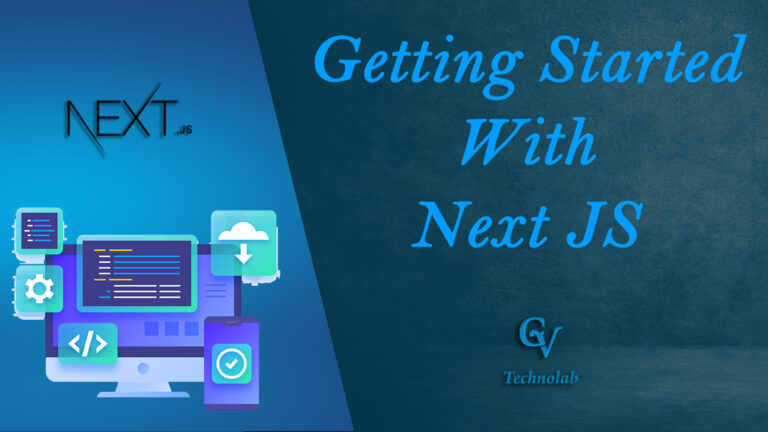Today in this post you will learn Advanced Concepts of Next.js and that will help you to build more accurate and any size of website or web application.
If you need basic knowledge of Next.js you can refer to our this blogs: basic concepts of next.js or getting started with next.js
In this post we will learn below topics
- Custom Server and API Routes in Next.js
- Static Site Generation
- Deployment to Production
- Customizing the Build Process
- Performance Optimization in Next.js
Custom Server and API Routes in Next.js
First, let’s define what we mean by custom server and API routes. Custom server routes are endpoints that you can define in your Next.js application that are not automatically generated based on the file structure of your pages directory. API routes, on the other hand, are endpoints that you can use to fetch or manipulate data in your Next.js application.
Next.js provides a flexible and easy-to-use API for creating custom server and API routes. This can be done by using the express library, which is bundled with Next.js by default. Let’s look at an example of how to create a custom server route in Next.js:
const express = require('express');
const next = require('next');
const dev = process.env.NODE_ENV !== 'production';
const app = next({ dev });
const handle = app.getRequestHandler();
app.prepare().then(() => {
const server = express();
server.get('/custom-route', (req, res) => {
res.send('This is a custom route in Next.js!');
});
server.get('*', (req, res) => {
return handle(req, res);
});
server.listen(3000, err => {
if (err) throw err;
console.log('> Ready on http://localhost:3000');
});
});
In this example, we use the express library to create a custom server route at the /custom-route endpoint. When a user navigates to this endpoint, the server will send a response with the message “This is a custom route in Next.js!”.
To create an API route, we can use the same process, but instead of sending a response, we can fetch or manipulate data and then return the data in the response. For example:
const express = require('express');
const next = require('next');
const axios = require('axios');
const dev = process.env.NODE_ENV !== 'production';
const app = next({ dev });
const handle = app.getRequestHandler();
app.prepare().then(() => {
const server = express();
server.get('/api/posts', async (req, res) => {
const response = await axios.get('https://jsonplaceholder.typicode.com/posts');
const posts = response.data;
res.json(posts);
});
server.get('*', (req, res) => {
return handle(req, res);
});
server.listen(3000, err => {
if (err) throw err;
console.log('> Ready on http://localhost:3000');
});
});In this example, we create an API route at the /api/posts endpoint that fetches data from an external API and returns the data as a JSON response.
In this lesson, we learned how to create custom server and API routes in Next.js using the express library. By creating custom routes, you can add more functionality and flexibility to your Next.js applications and build more.
Static Site Generation
Static site generation is a process in which a dynamic web application is pre-rendered as a set of static HTML, CSS, and JavaScript files that can be served directly from a web server without the need for dynamic processing. This has several benefits, including improved performance, increased security, and easier scaling.
Next.js provides built-in support for static site generation, making it easy to generate a static version of your Next.js application. To generate a static site, you simply need to run the next export command in your terminal. This command will build your Next.js application and output a set of static files that can be served directly from a web server.
For example, if you have a Next.js application with the following pages:pages/ index.js about.js contact.js
Running the next export command will generate the following static files:
out/ index.html about.html contact.html _next/ static/ ...
In this example, each page in the pages directory has been pre-rendered as a separate HTML file in the out directory.
Static site generation in Next.js also supports dynamic routes. For example, if you have a dynamic route in your Next.js application such as pages/post/[id].js, the next export command will generate a separate HTML file for each possible value of id.
By using static site generation in Next.js, you can improve the performance and scalability of your applications while maintaining the dynamic capabilities of a full-featured web application.
In this lesson, we learned about static site generation in Next.js and how to generate a static version of your Next.js application using the next export command. With the ability to pre-render your application as a set of static files, you can take advantage of the benefits of static site generation while maintaining the dynamic capabilities of a full-featured web application.
Deployment to Production
we’ll learn about the steps involved in deploying a Next.js application to a production environment.
Check one of our Next Demo Project deployed: http://ecom.gvtechnolab.in
Here are the key steps for deploying a Next.js application:
- Build the application for production: Before deploying a Next.js application to production, it’s important to build it for production. You can build a Next.js application for production using the npm run build command. This command will compile and optimize the application, making it ready for production deployment.
- Configure the web server: Next, you’ll need to configure the web server to serve the built application. You can use a web server such as Nginx, Apache, or Caddy to serve your Next.js application. You’ll need to configure the web server to serve the static files generated by the build process and also set up any necessary server-side middleware.
- Secure the application: Before deploying your application, it’s important to secure it. This involves ensuring that your application is protected against security threats such as cross-site scripting (XSS), cross-site request forgery (CSRF), and SQL injection attacks. You can use security measures such as HTTPS, HTTP header security, and input validation to secure your application.
- Deploy the application: Finally, you can deploy your Next.js application to the production environment. This involves copying the built files to the production server and starting the web server.
deploying a Next.js application to production involves building the application, configuring the web server, securing the application, and finally deploying it. It’s important to follow best practices for security and performance when deploying a Next.js application to production.
Customizing the Build Process
By default, Next.js uses its built-in build process to compile and optimize the application. However, in some cases, you may want to customize the build process to meet specific requirements.
Next.js provides several options for customizing the build process, including:
- Customizing the Webpack configuration: Next.js uses Webpack to compile and optimize the application. You can customize the Webpack configuration by creating a next.config.js file in the root of your Next.js application and exporting a configuration object. This allows you to add custom loaders, plugins, and configure other Webpack settings.
- Adding custom build scripts: Next.js also allows you to add custom build scripts. This can be useful in situations where you need to perform additional steps during the build process, such as copying files or generating assets. You can add custom build scripts by adding a scripts section to the package.json file.
- Using environment variables: Next.js also provides support for environment variables. This allows you to configure settings such as the API endpoint or database credentials based on the environment. You can use environment variables by adding them to the .env file in the root of your Next.js application.
Next.js provides several options for customizing the build process. This allows you to meet specific requirements and configure the build process to your liking.
Performance Optimization in Next.js
Performance optimization is a critical aspect of building a high-performance web application, and Next.js provides several features and best practices to help you optimize the performance of your applications.
Here are some of the key areas for performance optimization in Next.js:
- Code splitting: Next.js uses code splitting to only load the components and code required for the current page. This helps to minimize the amount of code downloaded and improves the initial load time.
- Lazy loading: Next.js also supports lazy loading of components and images. This means that components and images are only loaded when they are needed, further reducing the amount of code downloaded and improving performance.
- Static optimization: Next.js uses static optimization to pre-render pages and components at build time. This means that pages and components are fully rendered on the server and delivered to the client, providing a fast and smooth user experience.
- Caching: Next.js provides caching support to help you cache data and optimize the performance of your application. You can use the built-in caching mechanism or implement your own custom caching solution.
- Minification and compression: Next.js also provides support for minifying and compressing code and assets. This helps to reduce the size of the code and assets and improve the performance of your application.
performance optimization is a critical aspect of building high-performance web applications with Next.js. By following the best practices and using the built-in features, you can optimize the performance of your Next.js applications and provide a fast and smooth user experience.