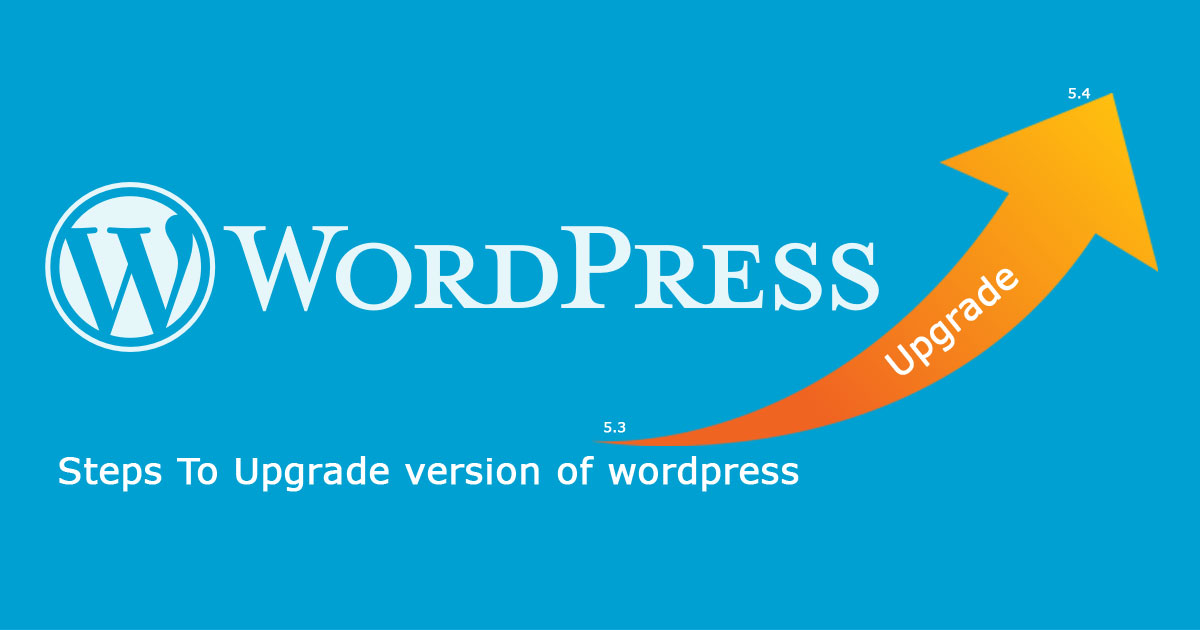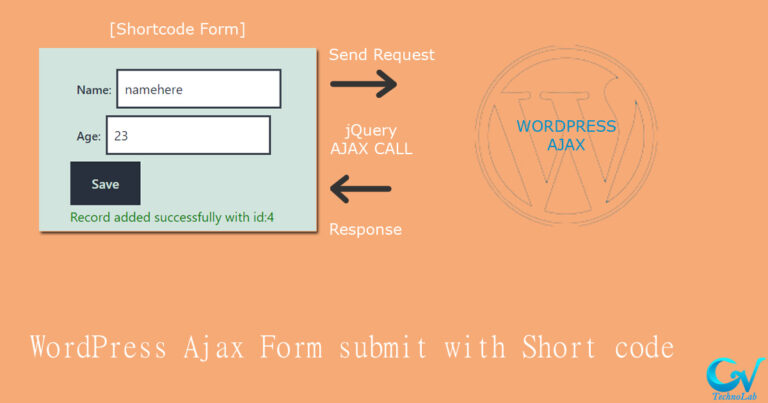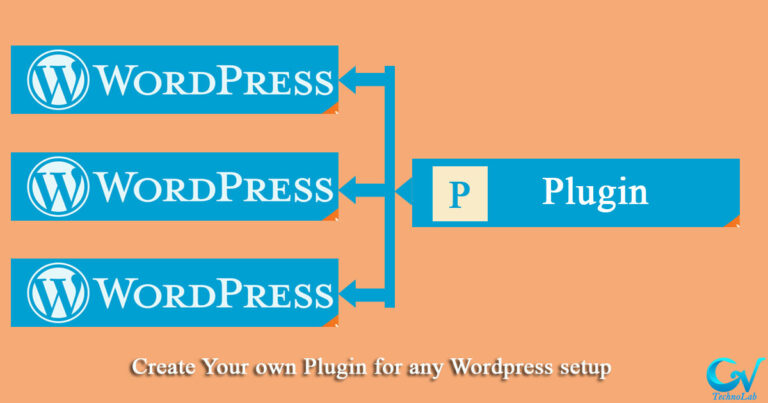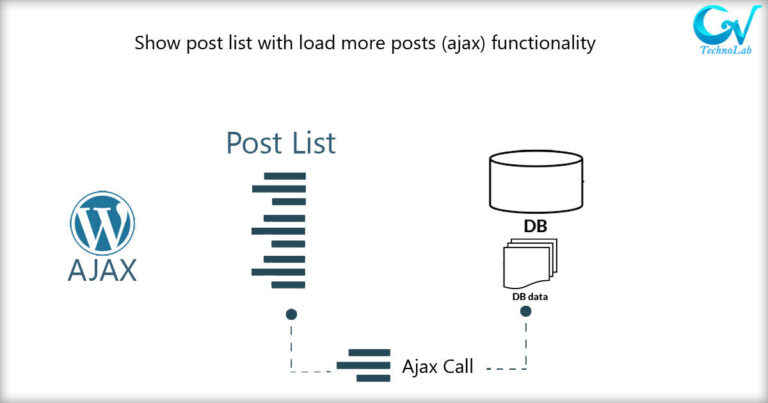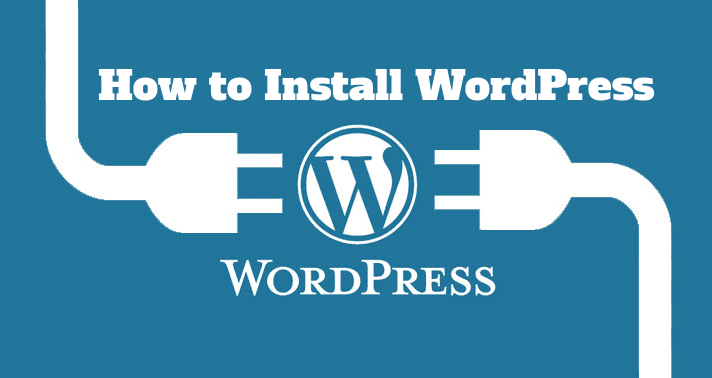How to Manualy upgrade wordpress
WARNING: The upgrade process will affect all files and folders included in the main WordPress installation. This includes all the core files used to run WordPress. If you have made any modifications to those files, your changes will be lost. so let’s move to How to Manually Upgrade WordPress Version
WordPress provides feature to upgrade version in Dashboard update page
https://websiteUrl.in/wp-admin/update-core.php
But still you need to upgrade wordpress version here is easy steps that can help you to update version manuly process
Step1: Take Full Backup of you site including all files and database
Step2: Deactive all plugins and Logout from admin
Step3: Remove selected files from old setup and add that files from new version setup
Step4: login again to wordpress backend
Step5: It may show database upgread required so you need to upgrade database
Step6: Active All required plugins
Step7: Review site with new version
That’s it your website is now updated.
If you face any issue or error in this process or after this process, just revert your backup files to make site working and contact your developer to do upgrade/Downgrade.